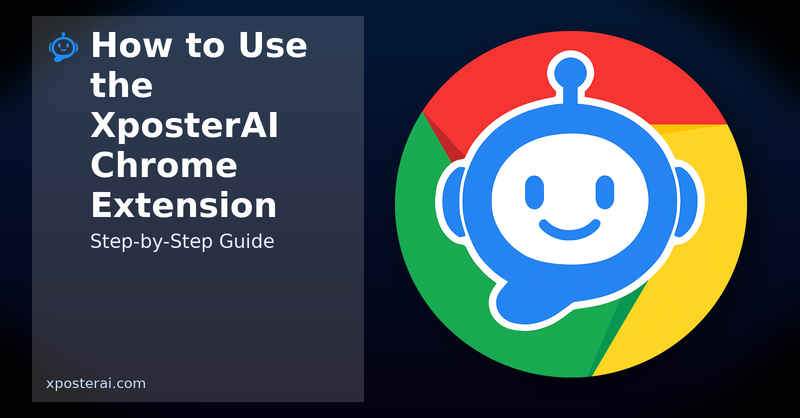TL;DR
XposterAI adds one-click, AI-powered replies and quote tweets directly inside X (Twitter). Install the extension, sign in, and click the reply icon under any post to generate smart responses in seconds. Right-click to switch tones (witty, neutral, sarcastic), or use the quote button to spark engaging takes.
What You’ll Learn
- How to install the XposterAI Chrome extension
- How to sign in and connect your account
- How to generate AI replies and quote tweets on X
- How to change tone, language, and style
- How to extract links/media and repost them
- Tips for better engagement and safe usage
1) Install the Chrome Extension
- Open the Chrome Web Store listing: https://chromewebstore.google.com/detail/xposterai/knkdhaknphhnfdlhhckmhgfceepjlphi
- Click “Add to Chrome” → “Add extension”.
- Pin the extension for quick access: click the puzzle icon → pin XposterAI.
Once installed, XposterAI automatically detects tweets on X and adds handy action buttons under posts.
2) Sign In to Your XposterAI Account
- Visit https://xposterai.com and click “Log In / Sign Up”.
- Enter your email to receive a magic link (no password needed).
- Open the magic link and you’ll be signed in on the site and the extension.
If the extension is open in another tab, refresh X to make sure your session is active.
3) Generate Your First AI Reply
- Go to X (https://x.com) and open any post.
- Under the post, click the XposterAI reply button.
- XposterAI analyzes the context and drafts a concise reply.
- Edit if needed, then click “Reply” to post.
That’s it — your reply is live. Most users see 2–5× faster response times compared to typing from scratch.
4) Change Tone or Language (Right‑Click)
Want a different vibe? Right‑click the XposterAI button (or use the tone menu in the composer) to switch:
- Witty
- Neutral
- Sarcastic
- Professional
- Custom (add a specific instruction like “be concise and supportive”)
You can also set a preferred language (e.g., English, Spanish) for multilingual replies.
5) Quote Tweets Like a Pro
Use the “Quote” action to generate a punchy, shareable take with one click:
- Click the XposterAI quote button under any post.
- Choose a tone (informative, spicy, contrarian, etc.).
- Review and post your quote tweet.
This is perfect for thought leadership and for adding context to trending topics.
6) Extract Links and Repost
Some posts include embedded links or media. Click “Extract” to:
- Pull out the original link/media
- Get a clean, attribution-friendly title
- Generate a caption you can repost with your take
This helps you repurpose interesting content while crediting the source.
Tips for Better Engagement
- Be early: reply on fresh posts to maximize visibility.
- Add value: disagree politely, offer data, or ask thoughtful questions.
- Keep it short: 1–2 sentence replies get more reads.
- Mix tones: witty for casual threads, professional for serious topics.
- Iterate: if a reply feels off, regenerate with a new tone.
Frequently Asked Questions
Is XposterAI allowed on X? Yes — you’re posting normal replies/quotes using your account. The extension just helps you compose faster.
Do I need to give my X password? No. You stay logged in to X as usual. XposterAI never asks for X credentials.
How are credits used? Each AI generation uses a small number of reply credits. See Pricing on https://xposterai.com for plan details.
Can I use it on multiple computers? Yes. Sign in with the same email and your credits follow you.
Why didn’t the button appear on a tweet? Refresh the page, ensure you’re signed in on xposterai.com, and verify the extension is enabled. If issues persist, try disabling conflicting extensions and reload.
Does it work on the X mobile app? No. Browser extensions only run on desktop browsers. You can, however, use desktop/mobile web in a mobile browser that supports extensions.
More FAQs (from our site)
What is XposterAI? XposterAI helps you engage faster on X with AI‑generated, mood‑aware replies and quotes. It supports multiple languages and various tones so your responses match the conversation.
How does the Chrome Extension enhance my experience? It embeds XposterAI directly into X (Twitter) so you can generate replies and quotes without leaving your feed — fewer tabs, faster workflow.
What makes XposterAI’s AI‑powered replies stand out? They’re context‑aware. Our system is tuned for social interactions, so replies are relevant, on‑tone, and concise rather than generic.
Can I try XposterAI before subscribing? Yes. There’s a free trial with limited reply credits so you can experience the flow before upgrading.
What are reply credits, and how do they work? Each AI generation consumes one credit. Plans include different monthly credit amounts so you can pick what fits your activity level.
How do I get started with XposterAI? Sign up on xposterai.com, pick a plan (or free trial), then install the Chrome extension and sign in with the same email to link it.
How does the “Extract Link” feature work, and does it use any credits? Click the extract icon under a tweet to pull embedded links/media and generate a repost caption. This feature is complimentary and doesn’t use reply credits.
Do reply credits roll over if unused? Credits reset monthly on both Monthly and Annual Pro plans. Unused credits don’t roll over.
Privacy & Permissions
XposterAI only reads the content needed to draft your reply on pages where it’s active (X/Twitter). It does not scrape your DMs or private data. For more details, see our Privacy Policy at https://xposterai.com/privacypolicy.
Troubleshooting
- Make sure the extension is enabled in chrome://extensions
- Log out and back in from https://xposterai.com
- Hard refresh X (Shift+Reload) after logging in
- If you see rate-limit messages, wait a minute and try again
- Still stuck? Email support@xposterai.com with a short screen recording
Next Steps
- Not installed yet? Add the extension: https://chromewebstore.google.com/detail/xposterai/knkdhaknphhnfdlhhckmhgfceepjlphi
- Compare plans and credits on the Pricing page: https://xposterai.com/#pricing
- Read more tips on the blog: https://xposterai.com/blog
Happy posting! 🚀